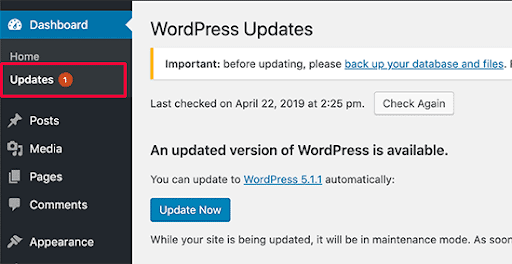WordPress Maintenance 101: Everything You Need to Know
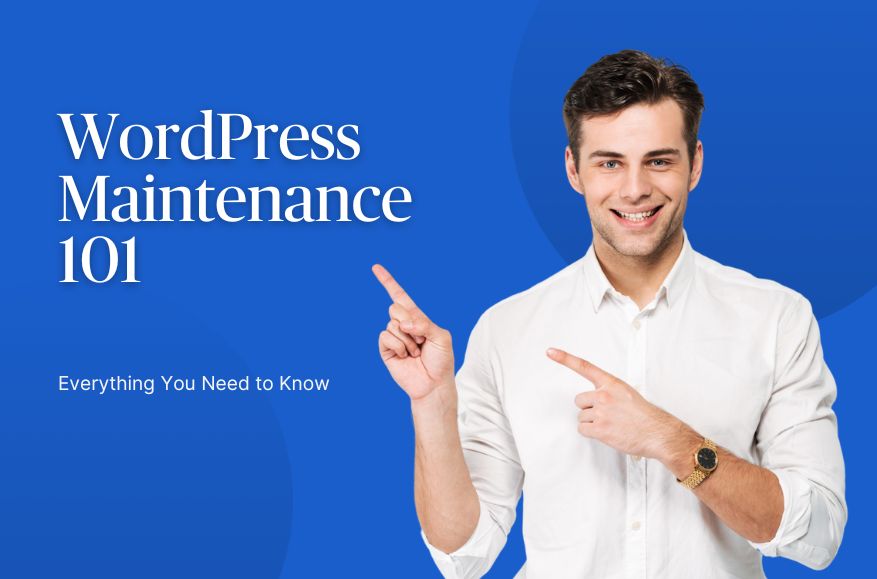
What happens if I don’t update and maintain WordPress? While many may argue that regular WordPress maintenance or purchasing a WordPress maintenance service is not a necessity, it is actually crucial for us to keep our website running smoothly, keeping it secure, and fully functional reducing the chances of experiencing downtime.
WordPress Maintenance are the optimisations and processes to keep a WordPress website updated and running smoothly. Installing updates, fixing bugs, and optimising the website for speed and performance are some of the basic yet useful WordPress maintenance optimisations.
We will discuss WordPress maintenance tips, and best practices and give you some advice to make it easy, effective and efficient.
Table of Contents
- What is WordPress Website Maintenance?
- What’s included in WordPress Website Maintenance?
- WordPress Maintenance Best Practices & Tips from Experts
- How to Perform Common WordPress Maintenance Tasks?
- How to Put Your Website in Maintenance Mode?
- Troubleshooting Issues With Your WordPress Site
- How to Make Additional Content and Design Changes?
- Paying for Premium Local WordPress Support
- Final Thoughts
- Frequently Asked Questions
What is WordPress Website Maintenance?
With, WordPress Content Management System (CMS) you can create a site from scratch or use it to improve an existing website. It is used by some of the most popular and largest organisations in the world.
However, like all other websites and software, WordPress requires regular maintenance in order to function at its best.
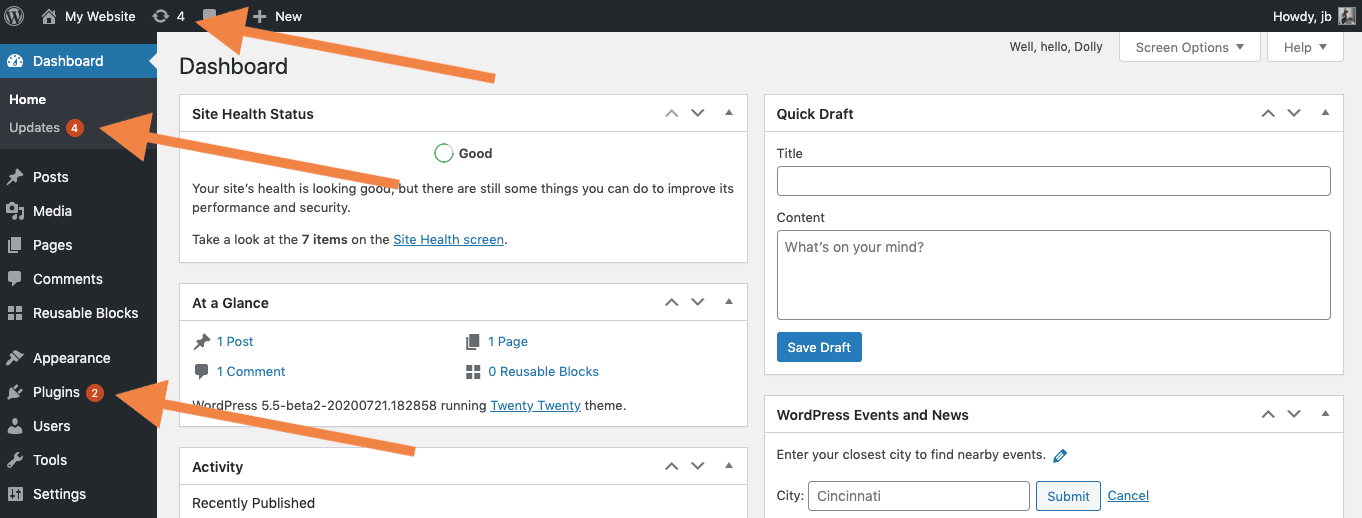
If you are using Outdated versions of WordPress, you are more vulnerable and susceptible to security attacks. Additionally, outdated themes and plugins can cause conflicts and compatibility issues, so keeping them up to date is essential for a smooth-running website.
While updating WordPress may not seem straightforward, keeping your website updated is more than necessary for WordPress security and performance. By taking care of these updates regularly, you can help ensure that your website runs smoothly and stays protected from potential threats.
If you are still not convinced, read Why WordPress Routine Maintenance Is Crucial For Your Website?
It is recommended that Maintaining your WordPress website is important and you can do this by creating a plan in place. The benefits of WordPress maintenance can not be undermined and if you use the right plugins and techniques, you can make the most of maintenance.
Here are some of the benefits of WordPress maintenance:
- A Faster Site – Keeping up with your WordPress maintenance ensures that your website is fast. When you keep your site updated with the latest version of WordPress and plugins and use caching and compression tools, you’ll keep your server load down and your visitors happy.
- Enhanced WordPress Security – Another big benefit of WordPress maintenance is security. Keeping your site updated with the latest security patches means you’re less likely to be hacked. And using a good security plugin like Wordfence or Sucuri can help further protect your site.
- Peace of Mind – Knowing that your website is being maintained regularly can give you peace of mind, knowing that everything is running smoothly behind the scenes. This can help you to focus on other tasks or projects by freeing up time.
And, why and how does this happen?
- Backups: Backups are a great way to protect and restore your website data if it somehow gets compromised. There are a number of WordPress plugins that can help you with keeping a backup and restoring it like JetPack, BackupBuddy, UpdraftPlus.
- Security: It is more than essential to focus on your website security. Installing security plugins and keeping your software up to date are some of the basics of maintaining WordPress security. You can also do this by installing a security plugin such as WordFence or iThemes Security.
- Performance Optimisation: A slow WordPress website can be frustrating for visitors and can affect your search engine rankings. You may compress images and use cache plugins to optimise your website performance.
- Functionality Testing: Website is nothing without functionalities and it is essential to test the features and functions of your website.
- Uptime Monitoring: It is also important to monitor the uptime of your WordPress. You can use a plugin such as Uptimerobot or Pingdom Tools to do this.
- 404 error fixes: When visitors on your website try to access a page that doesn’t exist, they will see a 404 error page. You can fix these errors by creating custom 404 pages or using a plugin.
- Broken links fixing: Broken links can be frustrating for visitors and can also affect your search engine rankings. You can fix broken links by using a link checker plugin.
- Regular Website Changes: Additionally, there are other technical fixes and changes that you can do to improve your website’s functionality, design and’s overall performance.

What’s included in WordPress Website Maintenance?
The main tasks involved in WordPress maintenance are regular backups, security, performance optimisation, functionality testing, and uptime monitoring.
Here is a list of services that you will usually find in any WordPress maintenance plan. If you are not finding all these services in the plan, then perhaps you need to switch your WordPress development agency.
Core Updates
The most obvious one is the core updates of your website. WordPress offers 3 to 4 major core updates every year. These are crucial for your website because they include security patches, new site designs, and regular updates. Apart from that WordPress offers regular updates every 15 days. You also need to update these on your website.
Similarly, you also get plugin and theme updates on your website every once in a while. Plugins and themes are third-party creations and don’t have a fixed timeline. But updating them on a regular basis is important for the smooth working of your website.
That being said, all WordPress maintenance plans should include core and plugin updates. For a comprehensive overview of how WordPress has evolved over the years, check out this detailed history of WordPress updates.
Security Updates
Next, is security. Security updates are crucial for any website irrespective of the CMS it uses. WordPress has many loopholes and you can see the complete list of new loopholes found in WordPress here.
When WordPress finds a new security loophole, it releases a patch that should be updated on the website. However, not all cyber attacks occur due to security loopholes. That is why it is important to improve the overall security of your website and keep improving it through site maintenance.
During WordPress site maintenance, the experts will check if your website has 2FA installed. If there is a CDN with DDoS protection available that you can use, and if you have IP whitelisting available for admin access. These are just some of the issues that we have highlighted. WordPress security measures of course encompass a lot more.
Better User Experience
Your users are going to come to your website through a number of channels. These can be social media channels, social bookmarking sites, search engines, and even paid advertisements that you will be running on Google, Facebook, and other places. When they arrive on your website, what is the customer journey?
During WordPress website maintenance, a good expert will run split tests to analyse how customers on your website are performing and devise the journey accordingly. This way customers will have minimum hassle in reaching their end goal. The end goal can be ordering a product, filling a form, or downloading software.
Site Maintenance
Downtimes can kill your website virtually. It is important that your website is properly maintained and doesn’t have any major downtime issues.
During WordPress site maintenance, the WordPress site experts will check the site maintenance for issues like downtime, storage limitations, and traffic clogging, and do a complete site audit to ensure that your website is ready for more traffic.
If there are any performance issues on the website, the WordPress expert will do the necessary to ensure that the performance issues get resolved. Of course, not all site performance issues can be resolved in a single maintenance round. If the issue is grave and requires further development or customisations, the owner of the website is notified so that they can make the necessary arrangements.
Site Customisations
Although site customisations are not a part of WordPress maintenance plans, some agencies do offer them depending on the type of work required. Customisations like making a few tweaks to landing pages, site design, and necessary customer journey changes are accepted in WordPress maintenance plans.
WordPress maintenance experts can customise landing pages such as the placement of folds or forms on the website during routine site maintenance. However, if site owners want further changes, they can take more time and the charges depend on the type of customisation required on the website.
Performance
Performance site optimisation is a separate part of the WordPress maintenance plan. During performance optimisation, WordPress experts test the website on different site speeds and testing tools to see if it works smoothly.
They also check if any recent scripts were installed on the website that can cause site-related issues. If any landing pages were designed and the performance of those pages is not up to the mark, WordPress maintenance experts are tasked to fix that problem.
Troubleshooting & Debugging
Is your website breaking during browsing? Are people not converting into leads? WordPress maintenance experts have one important task checking for bugs on the website.
They do a thorough review of the website from start to finish, replicating the customer journey to ensure that nothing breaks for the user when he is on your website.
Database Optimisation
You should optimise your WordPress database for optimal performance. The database stores everything that is happening on your website. It will store your posts, cookies, comments, and even pingbacks. All these are bloating the storage available on your website. This can cause performance issues for your website.
So, WordPress experts make sure that your website database is cleaned and properly utilised for things that actually matter to your website.
We all know that messy websites never work for anyone. They are ridden with alerts and error messages. No one wants to risk losing their money on a website that is ridden with such error messages. That is where routine WordPress maintenance helps.
Following a thorough WordPress website maintenance plan should be your first priority after its launch. The plan should include site backups, data cleaning, and security and performance optimisations after a set interval. This is the only way to keep your site up & running so that it can get more visitors and turn them into conversions faster.
All of these WordPress Maintenance tasks are essential for keeping your WordPress website running smoothly and securely. If they are not performed on a regular basis, then your website could start to function poorly or even become completely inaccessible.

WordPress Maintenance Best Practices & Tips from Experts
Remove Server Errors & Limit Access to Server Files
You can help prevent unauthorised access to your site by limiting access to important files. You can do this by using file permissions or through the use of WordPress security plugins.
WordPress websites have a very good site architecture so server errors on these websites are minimum. With that said, there are always vulnerabilities that can lead to server errors. Server errors can cause site ranking fluctuations and WordPress experts advise resolving them on a regular basis. The best way to resolve server errors on your website is by using Screaming Frog software. Download it on your system and then do a complete site audit.
The software will tell you about server-level errors starting from 5XX. You can point them out and then fix them from the Google Search Console.
Use SSL certificates and strong password
While this is general and basic, using strong passwords for logins can help you prevent security attacks. Make sure that you are using HTTPS using an SSL certificate. This helps protect your site from being hijacked by hackers at one level.
Use WordPress Security Plugin
It’s important to scan your website files in real-time to make sure there are no hacks and turn on your firewall. Some plugins like Wordfence and iTheme security can help you. See the Top 5 WordPress Vulnerability Scanning Tools.
Always Keep Your CMS, Plugins and Themes Updated
Almost every WordPress expert is united on the point that you need to always keep your CMS updated. Make sure that you update them on your website to remove any loopholes or back doors. You can add them to your WordPress website by clicking on the ‘Updates’ button on the WordPress dashboard.
Use User-Friendly Hosting Solution
Use a web host that is ready to support you when in need. The support team will be prompt and reply to all your queries and will even keep backups of your website without you asking them. They will also make sure that your hosting solution is properly maintained, using the right cache services, and offering optimum performance levels for your website.
Only Install Legit Plugins
Do you know rogue plugins can steal your website bandwidth and turn it into a proxy server? There have been many instances where rogue or illegitimate plugins have compromised the security of WordPress-based businesses. Most people call this the Japanese keyword hack/attack. These occur because businesses install plugins from illegal websites and these plugins are often filled with malware.
Optimise Your WordPress Database
If optimising the WordPress database sounds too daunting, you can use a WordPress database plugin to optimise your website. Download database plugins from the WordPress plugin directory. WP-Optimise and SG Optimizer is two great plugins that you can use to optimise WordPress databases.
You can also do WordPress database optimisation manually with the following commands.
Limiting WordPress post revisions: define( ‘WP_POST_REVISIONS’, 10 )
Optimise WordPress Tables OPTIMIZE TABLE ‘wp_posts’
Automatically Repair WordPress Database define( ‘WP_ALLOW_REPAIR’, true );
Change WordPress Autosave Time define( ‘AUTOSAVE_INTERVAL’, 160 ); // Seconds
Remove Broken Links
While we are at it, you can use the Screaming Frog software to remove broken links from your website as well. The broken links you have on your website can cause a higher bounce rate and therefore give users a bad experience. The 404 errors can be removed by fixing the pages that lead to them or by redirecting those pages to a customised 404 page. Similarly, you can also create redirection of all these 404 errors to the home or the search page. The intent behind 404 errors is that they are a roadblock for the users. You don’t want that to happen therefore guide the users to the homepage or the search page from where they can go to their desired page.
Backup Your WordPress Website
Backing up your WordPress website is a critical step in managing and securing your online business. The risk of losing information due to technical glitches or attacks can lead to significant business setbacks or even disrupt its operation. Implementing a WordPress backup is the solution to mitigate such risks.
Dont know how to backup your site? Here’s our guide complete to WordPress Backups.
Follow Core Web Vital Instructions for Performance
This one is the most crucial aspect of your WordPress website. WordPress experts and even lead generation experts have emphasised the use of proper core web vital optimisation time and time again. So what you need to do to maintain your website performance is to follow the instructions of Core Web Vitals. Core Web Vitals is a set of parameters by Google that measure a website’s engagement and performance ratio.
Read more about Core Web Vitals and Speed Optimisations on our blog How to Score 100 on Google PageSpeed Test.
You can test your site’s performance with Google Lighthouse, Google page speed insights, and GTMetrix.
Whether are only looking to speed up your website for your visitors or if you need to improve user experience.
Check your website on Google Pagespeed Insights Tool to find out the areas that need improvement.
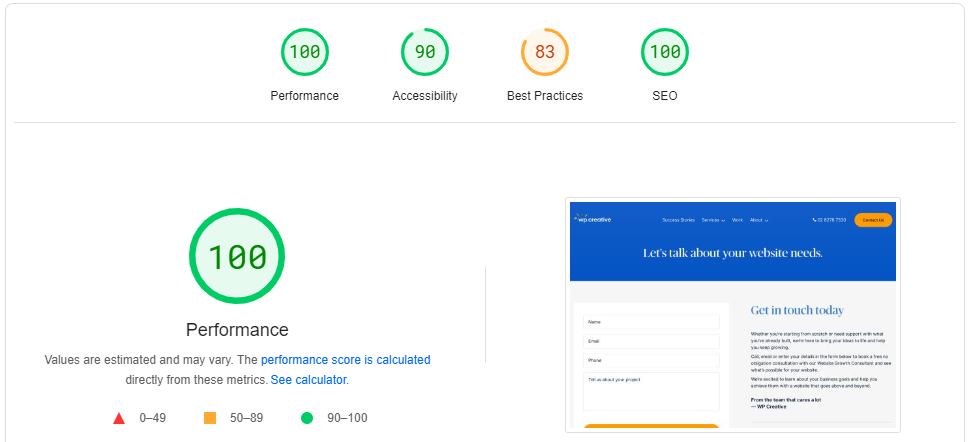
You can improve your website performance by using a cache plugin. These plugins improve the website speed by copying the website files so that they won’t have to be loaded every time a user visits the site.
Compressing images is another optimisation you can not miss out on. Some of the plugins like WP Smush, or TinyPNG are the go-to names when it comes to compressing your images before uploading them to WordPress. This will reduce the overall website size helping the website to load faster.
You can also improve WordPress performance by optimising your database to help reduce its size and ultimately improve website performance. There are WordPress plugins available to clean up your database.
Finally, you can improve WordPress performance by using a quality hosting provider. Quality website hosting providers are the ones with fast servers and unlimited bandwidth. It helps your website handle large amounts of traffic without slowing down.
Secure Your Login Page
To safeguard your WordPress site, it is essential to secure your login page and this is not limited to a single method.
First, choose a robust username and password, as this greatly reduces the likelihood of unauthorised access.
Second, keep your login page and wp-admin page hidden from public view, which helps deter potential attackers.
Finally, implementing a limitation on login attempts can thwart brute-force attacks. Read more on How to secure your WordPress login page.
Monitor WordPress Activity Logs
Monitoring WordPress activity logs is a crucial aspect of website security. These logs offer a comprehensive view of who is accessing your site and their activities post-login. Just as you wouldn’t neglect the security of your physical office space, the same level of attention is necessary for your WordPress site. Vigilant monitoring of these activity logs are among the simplest yet most effective methods to ensure your site remains safe and secure.
By following these best practices you can help maintain a healthy and secure site.
Need WordPress Support?
You can follow the steps listed below to know how you can make WordPress maintenance efficient and effective. Make sure that all of your themes, extensions, plugins and core software files are updated. Outdated plugins and themes are one of the common security threats for attackers. Updating yourself with knowledge regarding industry standards and best practices is also equally important.
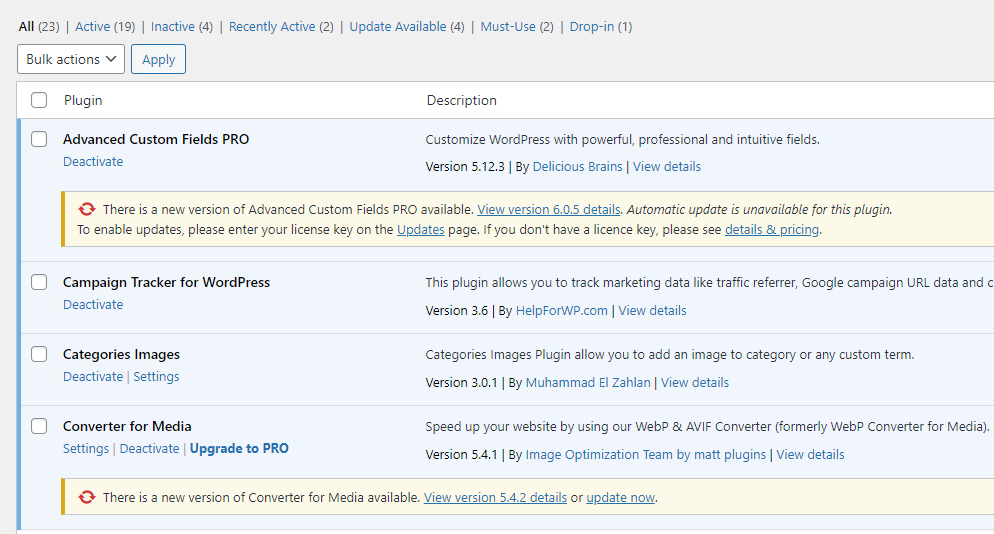
Another tip is to back up your site regularly. If something wrong goes on your website, you can always restore the website from backups. And finally, be sure to delete inactive plugins and themes from your site. These can slow down your site and take up valuable disk space.
How to Perform Common WordPress Maintenance Tasks?
WordPress releases new updates regularly, and it is important to install these updates in order to keep your site secure. To check for new WordPress updates, visit the Updates section of the Dashboard.
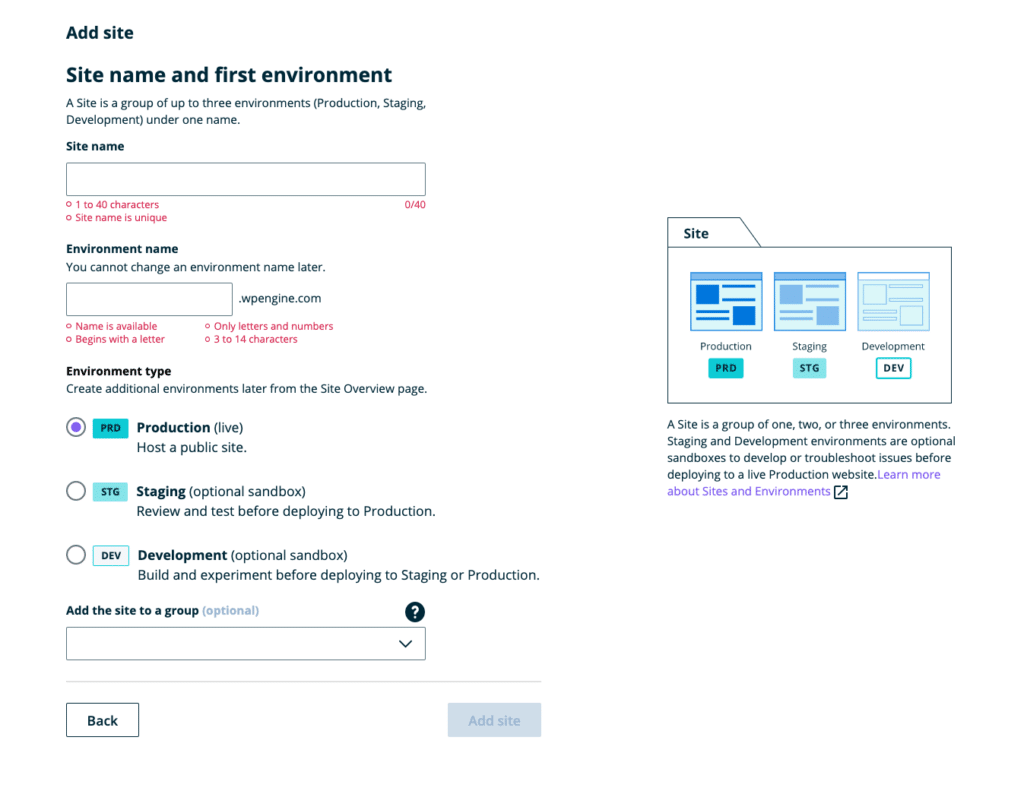
Some people directly update WordPress on live websites. We never recommend that way to save unnecessary hassle.
The best way is to create a staging server, push the production data to the staging and update, test and push to live.
If you are not sure, what a staging server is and how to create one, speak to your web hosting provider. Most of the modern WordPress-managed web hosting providers offer a staging server feature.
One of the important steps for WordPress maintenance is backups. If something goes wrong and you lose your website data, backups can be of great help. There are several plugins available that can help you with regular backups, or you can do it through web hosting.
You should also clean up your database on a regular basis. This can be done using a plugin like WP-Sweep, or by manually deleting old data from the database using phpMyAdmin.
Make sure to back up your website before making any changes for WordPress Maintenance. Remember to check your site on different devices and platforms to see if they function well.
Another item that comes on the checklist is caching your website.
Caching can speed up your website by storing static copies of pages and posts so that they don’t have to be regenerated every time someone visits them.
There are several caching plugins for WordPress, such as W3 Total Cache, WP Super Cache, and WP Rocket.
Having Problems With Your Website?
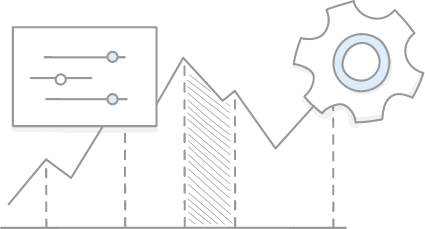
How to Put Your Website in Maintenance Mode?
Now that you know why you should maintain your WordPress website, it’s time to learn how.
It’s not necessary to put your website in maintenance mode for regular tasks like content updates.
Maintenance mode allows you to suspend all traffic to the site while you work on it, preventing any possible issues with visitors coming to the site and seeing broken pages or unfinished work.
You can do this in two methods:
- Installing a maintenance plugin
- Adding a code

Maintenance Mode Plugins
If you want to go with the easy option, you can install a maintenance mode plugin.
There are varieties of plugins available in the market that can help you to put your website “under construction” when required.
Some of the popular maintenance mode plugins are:
- Under Construction – It’s one of the most popular plugins with good ratings.
- WordPress Maintenance Plugin – It’s a reputed plugin with multiple options for maintenance, coming soon pages.
- Site Offline Or Coming Soon Or Maintenance Mode – Installed by 40k users, it’s a good plugin for maintenance mode or to take your site offline.
- LightStart – It’s a multifunctional plugin with an option to create coming soon pages and landing pages.
- Coming Soon and Maintenance mode – As its name says, it can help you to create a coming soon and maintenance mode.
- Simple Maintenance Plugin – Not so popular but can do the job.
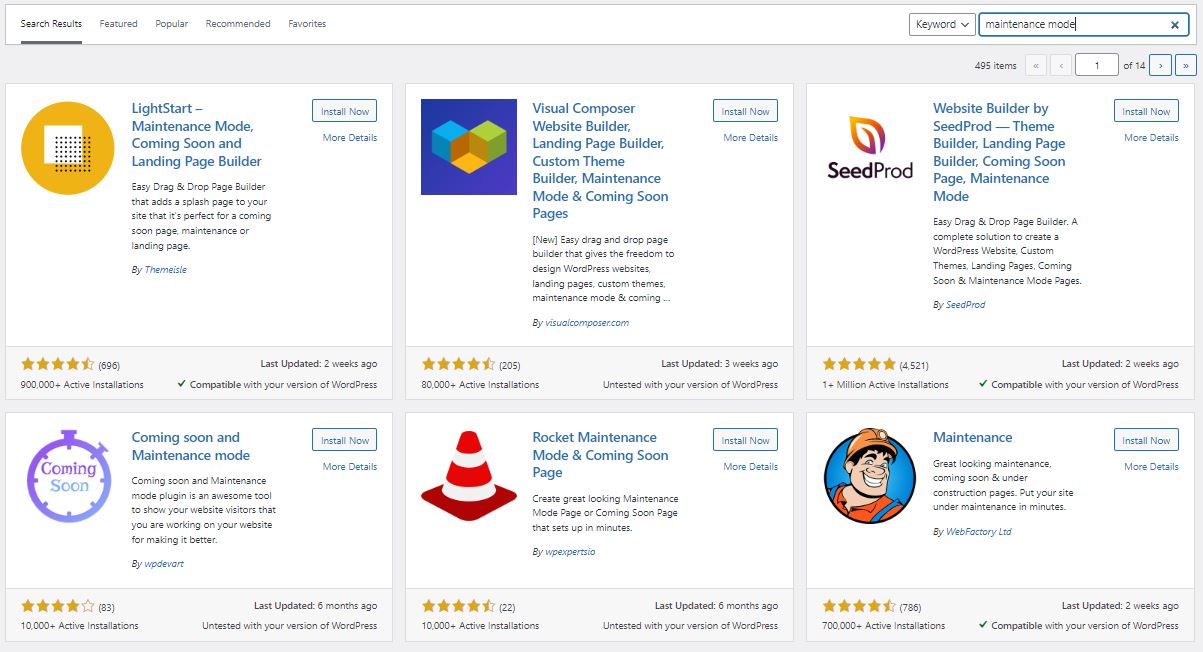
Choose one of the plugins and activate it. The plugin adds a new page to your WordPress backend called “Maintenance Mode”.
Once the plugin is activated, go to Settings > Maintenance Mode and configure the settings as desired. And enable maintenance mode.
You can check if your website is in Maintenance mode by clicking “Site Status” drop-down menu. You can also choose when the maintenance mode should expire (either after a certain number of hours or days, or when the site is manually reactivated).
Then, click on the “Save Changes” button at the bottom of the screen.
Then you will see the maintenance mode page on your live site.
Maintenance Code
Another easy way to put the website on Maintenance mode is by adding a few simple lines of code to function.php on a child theme.
It won’t give you design flexibility but it certainly works. The below code will simply enable maintenance mode.
//WordPress Maintenance Mode
function wp_maintenance(): {
if (!is_user_logged_in()) {
wp_die('<h1>Website Under Maintenance</h1>
Website update is in progress, please check back later.');
}
}
add_action('get_header', 'wp_maintenance');Troubleshooting Issues With Your WordPress Site
Technical issues fix can be challenging at times. Below are some steps you can take to troubleshoot technical issues.
Check if the latest version of WordPress is installed and if you’re not sure, go to Dashboard > Updates and check the version number. If there’s an update available, install it immediately. (Don’t forget to backup before updating though)
Updating your website’s PHP version can not be missed as well.
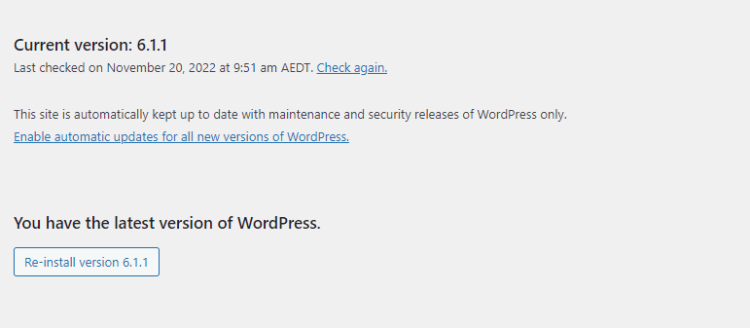
Next, check your site’s settings. Sometimes a simple change in the settings can fix an issue. Go to Dashboard > Settings > General and make sure that the correct address is displayed in the Address field. If it’s not correct, correct it and save the changes.
If you’re still having trouble, try deactivating all of your plugins and reactivating them one at a time. This will help you determine which plugin is causing the problem.
Follow these steps to activate or deactivate a WordPress plugin:
- Go to Plugins > Installed Plugins
- Click on Deactivate for the plugin you want to disable.
- To Activate a plugin, go to Plugins > Installed Plugins
- Click on Activate for the plugin you want to enable.
If disabling plugins doesn’t solve the issue, take a look at your theme files. Sometimes a problem with a theme can cause issues with WordPress. To check this, switch to a default WordPress theme by going to Appearance > Themes and clicking on the Activate link for the Default theme. If the issue persists, contact your WordPress theme developer for help.
If none of these steps works, contact your hosting provider or WordPress support for assistance.
How to Make Additional Content and Design Changes?
We all know the importance of website content and design. Let’s discuss how to make website changes, content updates, and design improvements for a WordPress website.
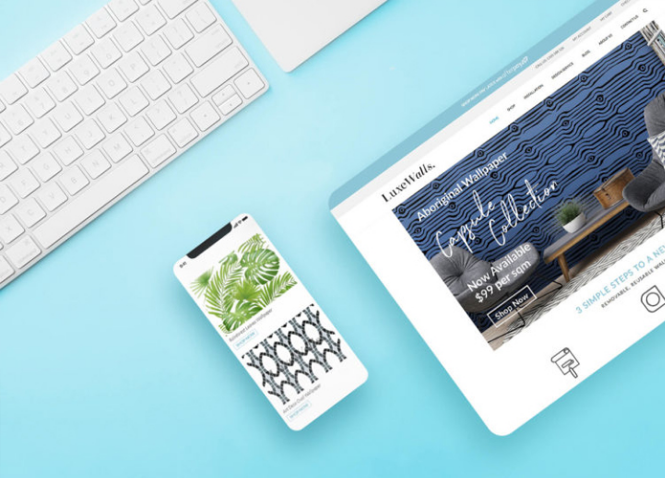
One of the main reasons for WordPress being popular is its easy-to-use CMS. You just need a browser and access to your WordPress backend to make most of the content changes.
And Gutenberg has made it so easy that you can design the blog and content the way you want it. (Hint: this article is also designed using Gutenberg editor)
To update the content, simply go to your WordPress dashboard. If you have not changed your WordPress login URL, you can access it by going to the following URL in your web browser: yourdomainname/wp-admin (replace “yourdomainname” with the name of your website URL).
You can access the website backend through this. The backend is the place where you can manage all of your websites. To start with, click on the updates tab.
This tab will show you any updates that need to be made to your WordPress installation or plugins. We’ve already discussed the benefits of keeping WordPress plugins and core files updated.
If there are any updates available, please install them immediately. Back up your website before updating and check if everything is in place.
To update your website’s content, simply navigate to the Pages or Posts tab in the dashboard and edit the desired page or post. Click on publish button on the top right-hand side to publish the Once you have made the desired changes, click on the Publish button to publish them live on your website.
We know, it’s not that easy all the time. If there are any technical issues or you need help installing the functionality, you need help from a WordPress developer. Explore our list of top WordPress themes for content marketing.
How to Find The Right WordPress Developer for Website Maintenance?
When you need to find a local WordPress developer, it can be a daunting task. Follow these tips if you are looking to hire a WordPress Developer.
1. Ask around
If you know someone who has worked with a WordPress developer in the past, ask them for recommendations. Word of mouth is often the best way to find quality professionals, so don’t be afraid to ask around.
2. Google
If you don’t have anyone in your network, the best option is to Google “WordPress developer near me”.
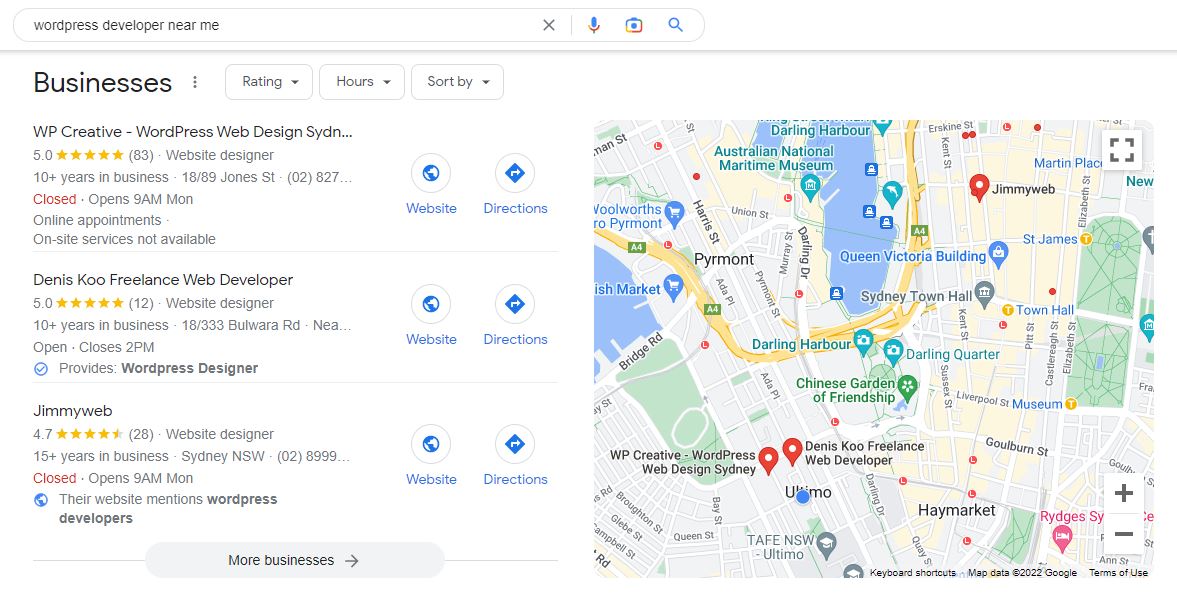
Most WordPress developers offer website development and maintenance services that you need. It’s not hard to find freelance developers on sites like freelancer.com and Upwork.com, and you can choose if you want to work with a freelancer or a local WordPress development agency.
If you are not sure, read the differences between WordPress Agency vs. Freelancers.
3. Do your research
Before you start contacting developers, take some time to research the ones who interest you. Check out their websites, read reviews, and compare their rates. Researching will help you narrow down your options and make choices.
Finally, as you are looking for a website maintenance provider, it’s important to ask questions about the tasks and info we listed above and make sure that they offer WordPress maintenance services. Also, ask what maintenance packages they offer, and how much they charge.
The Importance of Having a Project Manager for Your Website
The Project Manager (PM) will ensure your project remains on track, within budget and is completed on time. PMs track of the progress of the project, ensure that all tasks are completed on time, and handle any problems that may arise.
A project manager can also work as a dedicated account manager and help in dealing with multiple stakeholders like the SEO manager, PPC manager and Content Manager, making sure they are kept up to date on the project status and that their expectations are managed.
In addition, having a project manager for your website will help with ongoing tasks such as website maintenance and support services. A project manager can develop a plan for maintaining and updating your website, which will help keep it running smoothly and looking great. In case of any issues, the project manager will be the one to communicate and manage resources to solve the issue.
If your business relies online to generate sales and clients, it might be worth finding a dedicated WordPress development team who can offer multiple expertise that you need to run your website and marketing campaigns.

Need Help with your WordPress Site?
Paying for Premium Local WordPress Support
Paying for premium WordPress support services in Sydney is a good idea if you want to save money in the long run. By having someone maintain and update your website, you can avoid costly problems down the road. In addition, by having a project manager overseeing your website project and routine maintenance, you can avoid any communication issues or misunderstandings.
Some local web agencies offer a dedicated team if your website is complex and requires multiple experts to make changes on the front end and back end. You can also find some local freelance WordPress developers to assist you on an ad-hoc basis.
Here are a few reasons why you should consider hiring a local WordPress developer:
1. They know your market
A good WordPress developer will know your local market and what types of websites are popular in your area and this can help to build a website to match your requirements.
2. They can help with designing and marketing
A good WordPress dev team can also help with designing and digital marketing efforts like technical SEO optimisation. They can create custom graphics and banners, as well as develop marketing materials like brochures and flyers.
3. They offer peace of mind
When you hire a local WordPress developer, you’re getting someone who is familiar with both your market and your website’s needs. You can focus on other important things in your business while your website is maintained by a professional.
Wondering what’s the usual hourly rate of a WordPress developer, read the cost of hiring WordPress developers in Australia.
Final Thoughts
WordPress maintenance is important to keep your website running smoothly and securely. By regularly performing routine maintenance, you can avoid costly repairs or having to rebuild your website from scratch.
When it comes time to hire a developer for ongoing Sydney WordPress Support, be sure to choose someone local who understands your specific needs and can provide the support you need. That will save a lot of hassle and money in the long term.
And if you’re looking for WordPress Maintenance services in Australia, schedule a free consultation with our director, Nirmal Gyanwali, to discuss if our WordPress Care Plan is right for your business.
Frequently Asked Questions
Does WordPress require maintenance?
While it’s generally a very reliable platform, WordPress does require occasional maintenance in order to function smoothly and securely. This maintenance can include things like updates to the WordPress core, plugins, and themes, as well as backups and security scans.
Here a link to our blog – 7 Reasons Why You Should Invest In Website Maintenance (And Why You Shouldn’t).
What is WordPress maintenance?
WordPress site maintenance is the process of keeping a WordPress site up-to-date and running smoothly. This includes tasks such as updating WordPress plugins and themes, cleaning up the database, and checking for malware.
We all know that maintaining a WordPress site can be challenging especially if there are a lot of technical fixes. Website maintenance also positively contributes to user experience resulting in better conversion rates and prevents the site from security attacks.
How long does WordPress maintenance take?
Most people think that WordPress maintenance is a quick and easy process while it may not always be the case. The complexity of the maintenance tasks depends on the size and complexity of the website. So, maintenance can take anywhere from a few hours to a few days.
You can choose to hire a WordPress developer or Maintenance Expert if you need help to ensure website security.
How much is WordPress monthly maintenance?
WordPress monthly maintenance can cost anywhere from around $100 to $999 per month and it generally depends on the size, complexity and scope of the project. Generally, the more features and plugins you have, the more expensive monthly maintenance will be.
Automated WordPress maintenance services are mostly cheaper options costing around $10 -$100 per month. However, if your site is custom or wants to get someone to do manual testing to make sure it doesn’t affect user experience, you will need to pay around $300-$500 per month.
How to simplify WordPress maintenance?
Below are the tips to help you simplify WordPress maintenance:
1. Choose the right WordPress hosting company.
2. Use a plugin to automate backups.
3. Use a security plugin to help protect your site.
4. Install a WordPress maintenance plugin to help automate tasks like updating plugins and themes, cleaning up the database, and performing backups.
5. Use a caching plugin to speed up your site.
Read 3 Ways You Can Reduce WordPress Website Maintenance Cost.
How can I enable WordPress maintenance mode?
In order to enable WordPress maintenance mode, the simplest way is to install a plugin. Maintenance is one plugin you can use for WordPress Maintenance modes. This WordPress plugin allows you to easily put your site into maintenance mode so that visitors see a message telling them that the site is down for maintenance.
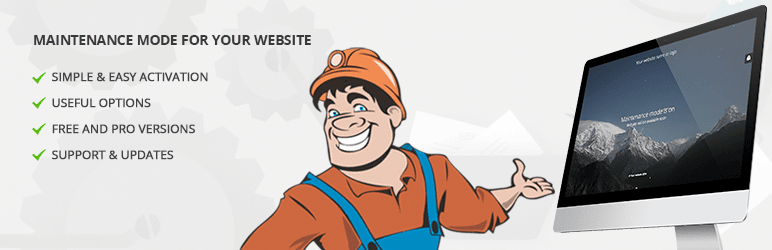
To install the WP Maintenance Mode plugin, go to Plugins > Add New in your WordPress dashboard and search for Maintenance. Install and activate the plugin, then navigate to Settings > WP Maintenance Mode. Here, you can configure the settings for the plugin, including which pages should be displayed in maintenance mode and how long the site should be in maintenance mode.