Why You Should Use the Latest Version of WordPress

WordPress is the most popular CMS today. With millions of active users, WordPress community is always trying to make it better with every WordPress releases. And there’s definitely a reason behind the effort of those Development team. In this article, we are going to talk about why it is important to use the latest version of WordPress and we will too show you the ways to update your WordPress site.
Table of Contents
- For the Security Purpose
- For New Features and Functionalities
- For Speed and Better Performance
- For Fixing Bugs
- For Enhancing Compatibility
- How to update your WordPress site?
- Which Method is Best for Updating a WordPress Website?
Reasons why you should use the latest version of WordPress:
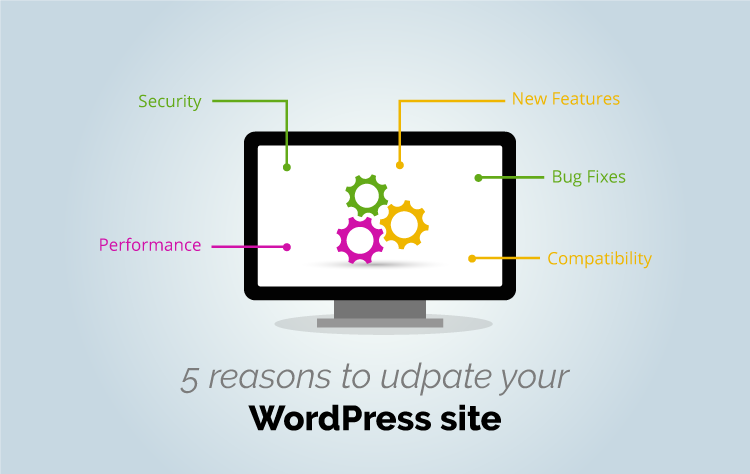
For the Security Purpose
WordPress is no doubt the most powerful and popular CMS in the world. It powers more than 25% of the entire web. With its increasing popularity, it has become the matter of interest for most of the hackers out there. The open source in nature of this platform has even made it easier for those bad hackers to initiate the hacks. That’s the reason thousands of WordPress websites are facing the malicious attacks. And, we want you to update your WordPress website to secure it from those malicious distributors, data thieves, hackers and so on.
The most important factor you should keep in your top priority is the security of your website. The advantage of WordPress being open source is everyone can view the source code, be it the learners or hackers. Besides hackers, there are also some good hackers who deal with the security vulnerabilities whenever they spot it and fix the issues or report it to the WordPress developer teams. As soon as the report is received by the developer team, they work on the vulnerabilities and release the new updates which fix the issue.
If you keep using the same old version with security vulnerabilities, you might be the victim of the hack. So, make sure to keep your WordPress site up-to-date. The update also includes the update of themes and plugins, which are also the target of those malicious attackers. The up-to-date themes, plugins and core itself are the best way to keep your site safe from attacks. Have a look at our blog for detailed WordPress updates and timelines.
For New Features and Functionalities
A major update comes with improved new and cool features and functionalities that the old version lacked. The WordPress developer teams are always working diligently to make WordPress better with more new exciting features and functionalities that make WordPress more secure and reliable for users. Let’s look back to those past WordPress releases, the release of WordPress 4.0 brought improved plugin installation experience feature whereas, WordPress 4.1 was specially designed keeping the mobile users in mind with added inline image editing feature, the release of WordPress 4.2 brought us feature that supported new character and emojis with faster plugin installation whereas, with the release of WordPress 4.3 we could add strong passwords and use format shortcuts while using visual editor .
Being an open source platform, millions of developers are working to make WordPress better and continuously trying to bring out some new and cool features. With the older version, you too will have trouble finding the help online as most of all the users in WordPress Support Forums use the latest version of WordPress and they automatically will assume you too are using the latest version. So, if you don’t want to stand out alone and miss out these features or other features and functionalities in future, then keep yourself up-to-date.
For Speed and Better Performance
WordPress updates are not only for security purpose, it is also for improving your site speed and better performance. Speed and a better performance is an important factor for providing better user experience. WordPress developers are working hard to make things faster in WordPress. The past releases came with several performance improvements that made the site more efficient and faster. For example, WordPress 4.1 solved complex queries which made it easier to process queries for the improvement of the performance of sites, whereas, WordPress 4.2 improved JavaScript performance to navigate site menus.
If you want your website to survive in this competitive fast paced world, where faster things work better, you need to have a website that loads faster whenever a user lands on it. And don’t forget, Google too favours the website with high page speed. Keep your WordPress site updated to boost SEO and to provide better performance and speed.
For Fixing Bugs
Nobody is perfect in this world. Everybody comes up with flaws, so does WordPress. If you are a WordPress user then, you should already be aware of the ongoing issues and attacks in WordPress. But, however, the platform is continuously improving day by day. With millions of WordPress users and developers, every day new fixes are going on to make WordPress bug free.
It is one of the reasons why we are suggesting you for an update. Every major WordPress release does not mean, you won’t have any bugs or issues. Sometimes, no matter how much you work hard and try to make the thing right, bugs might slip through the cracks. There are minor releases for this issue. So, you should keep updating whenever be it major or minor update available. Let’s take an example of recent WordPress 4.2.3 release, this release fixed 20 bugs from the last release i.e. 4.2 releases. You must have got some ideas now, how important it is to update your core WordPress, themes or plugins to fix the bugs issues.
For Enhancing Compatibility
When you perform core WordPress update, make sure whether the plugins that you have been using compatible to the latest release. In some cases, when you perform an update of your WordPress, it can break the plugins if the compatibility fails. With the release of the new update, most of the plugin developers coordinate their updates to the latest release taking the advantage of new features and functionalities. If your plugin is up-to-date then, it will not be a problem. The problem arises only in that case, where your plugins are old and do not meet the latest coding standards.
To keep you at a safe place, keep regular WordPress backups, you never know when something goes wrong and you might need it.
As you are well aware of the reasons why you should keep your WordPress site updated, now, the question arises, how are you going to do that? Don’t worry; we are here to help you with this too. Before moving on to the ways to update WordPress, learn what should you really update?
What should you update?
Using the latest version of WordPress does not mean that you should only keep your WordPress core updated. Keeping the WordPress installation up-to-date includes updating following three aspects of WordPress:
- WordPress core
- Themes
- Plugins
Whenever an update is available, you will see a message at the top left part of almost every page of your administration panel. To check the availability of plugins and themes, you can simply visit the “Updates” section of your WordPress dashboard.
How to update your WordPress site?
Updating WordPress core, plugins and themes are simpler than it looks. As WordPress comes with built-in update notification system, whenever an update is available, it highlights the available number of updates which you can see when you log into the WordPress dashboard. You can keep your WordPress updated through three simple ways mentioned below:
- One Click Update
- Automatic Update
- Manual Update
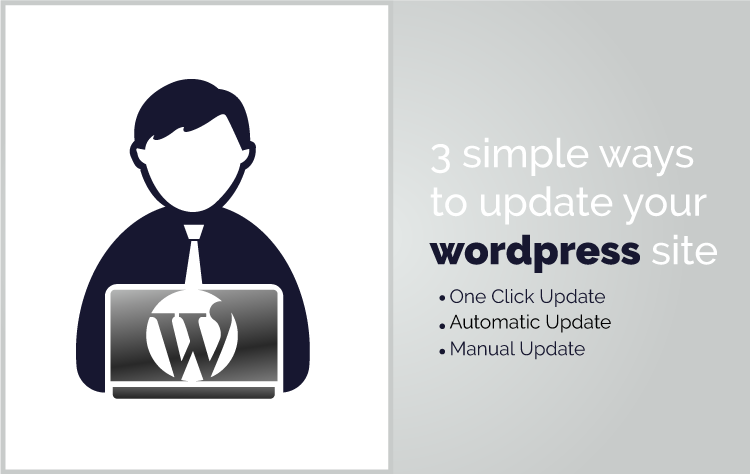
One Click Update
It is the simplest and easiest way to update your WordPress site. WordPress release 2.7 brought this wonderful feature to let you update your WordPress site with a single click of a button. One click update can be done by clicking the link in the new version banner, but, if you fail to find the link then, you can go to the Dashboard > Updates Screen. And then, click the “Update Now” button to continue the process and that’s it. You need not have to do anything, once the process completes, you will be up-to-date. Isn’t it so easy? This update works on most of the server and if you face any problem during the update process then, you should check your file system.
The thing to note: If you are running older version WordPress which does not have this one-click update feature then, you have to do it manually.
Automatic Update
WordPress introduced this cool automatic update feature with the release of WordPress version 3.7. This feature has really made it easier for you as you need not have to look for minor releases again and again and perform the update. Whenever a new minor version of the update is available, this feature automatically downloads the version and installs it alone. You need not have to do anything, not even click. This is the case when minor version releases, but, if the release is of major version then; you will have to update yourself. For example, if your WordPress version is 4.0 and the available version is 4.0.1 then, WordPress will update it automatically by itself but, if the newly available version is 4.1 then, you have to do yourself.
Automatic updates are useful whenever minor version releases and you must be aware by now how important it is to perform a minor update to fix bugs. Automatic updates are enabled by default, but, if you want to disable it then you can do so by adding a new constant in your wp-config.php file. You can also enable and disable automatic update by using a filter if you don’t want to touch your wp-config.php file.
Manual Update
Automatic and one-click updates are with no doubt easiest and most used ways to update WordPress. But, if you don’t want to use this approach and want to update your WordPress site manually then, follow the following step by step instructions. Before proceeding for the task, make sure to back up your installation.
- Download the latest version of WordPress zip file with a single click on Download WordPress button.
- Unpack the downloaded zip file.
- Deactivate all plugins that you are using so that it won’t cause any problem during the update. You can go to the plugins page and hit Deactivate button.
- Delete the old wp-includes and wp-admin files so that you can replace it with new ones.
- Now, upload the new wp-includes and wp-admin files using FTP or your shell access in the place of previously deleted old files.
- Upload the content of the new wp-content folder to your existing one, overwriting your existing files. Except the files being overwritten, your other files or folders will remain same, unaffected. So, do not delete them. Delete only the files being overwritten.
- Upload all new loose files of the new version from the root directory to your existing WordPress root directory.
- Visit your administration panel to see whether your database too needs an update or not. In some case, the database also needs to be updated. If you see a message with a link in you administration panel then, click on it to update your database.
- The update process is finished now. So, go to your plugin page and activate all your plugins.
With these three steps, you can easily update your WordPress site. You can update your plugins in a similar way. You can find plugins like Updater and Automatic plugin updates, which gives you the option to select the plugins which you want automatically updates and which you don’t.
Updating Theme Without Losing Customisations
Now that we know the customisations that we can lose when we update the WordPress theme, it is time to see how to save these customisations.
You can try the following fixes to reduce the number of customisations lost during a theme update.
1. Add a Code Snippet Plugin
Many code snippet plugins create a copy of your code. This way you don’t lose the codes and scripts that you have added to your website for smooth flow.
Here is the code snippet plugin that you can use to easily create a website without breaking the code. With this code in place, you don’t have to add code to the functions.php file. Instead, you can just add it to the plugin and it will keep a record of it even when you update the theme file.
2. Create a Child Theme
You can also create a child theme to save any customisations that you have added to your WordPress theme file. A child theme saves the customisations made to the stylesheet. So, when you update the original theme, the child theme is not affected. This means that the data on the child theme will remain safe and you can easily update and enjoy the new features that the theme offers.
Creating a Child Theme Can Be Strenuous. Our Experts Can Help! Get in Touch
3. Add CSS Code to Theme Customizer
Another way to keep the customisations to your theme safe is by adding them to the theme customizer menu. By default, almost every theme offers a theme customizer menu with custom CSS. If you add your code to this custom CSS section, the data is not deleted from the server even when the theme is updated. So, it is also a good idea to make customisations to the theme through the theme customizer option.
4. Create Backup of Functions.php File
Last but not the least, you can create a backup of the Functions.php file if you are not using the code snippet plugin. The Functions.php file keeps a record of all the scripts that the website will run when it is operational. To ensure that all the scripts on your WordPress website remain intact, just create a copy of the functions.php file on the server and rename it as ‘copy-functions.php’ file. You can then restore this copy if any issue occurs to the WordPress theme files of the WordPress core.
Get Expert Help to Customize Your WordPress Website. Contact Us Today
5. Use CSS Customizer Plugins
You can use a plugin called CSS Hero to easily customize the theme of your WordPress website. The plugin lets you easily change the style of each block, font, or asset on your WordPress website without charging a lot of fees. You can simply create an account with CSS Hero and try the trial version. Once you have polished the design aspect using CSS Hero, you can create a live version for your website.
CSS Hero also keeps a copy of all the changes you have made to your website recorded within the plugin. You can even create a copy of this information on your local drive or save it on a third party cloud server just for easy access.
List of customisations Lost During WordPress Theme Update
Here is a list of customisations that are directly related to the WordPress theme that you have currently installed and activated on your WordPress website.
Code Added to Functions.php file
If you have made any changes to the WordPress functions.php file, you can lose all those customisations when you update the WordPress theme. The best option to keep these changes safe on your website is to create a backup of the functions that you have added. If you are not sure what functions to back up, you can simply copy the whole functions.php file.
Changes Made to CSS Stylesheet in WordPress
You will also lose any changes that were made to the CSS stylesheet of the theme file. When a theme file is updated, the updates also impact the CSS stylesheet file. To make sure that your CSS file remains secure, copy all the CSS scripts that you have added to the theme. The theme stylesheet will restore to the default stylesheet and you don’t want to lose all your hard-earned efforts.
How do Theme Updates work in WordPress?
Each theme developer offers a new update for his/her theme almost every year. Some developers even release new updates bi-annually. It is at your discretion to update or not to update your theme but if you do update, then you will get many new features that were not available previously.
To find out if your WordPress theme requires updates, simply visit your site dashboard and click on the ‘Updates’ page. You will see the number of updates you have to add to your website.
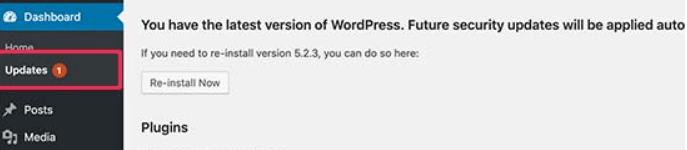
Similarly, you can also see the WordPress theme updates on the theme page. Simply click on the WordPress dashboard, click on Appearance > Themes > and then select the theme whose updates you want to view.
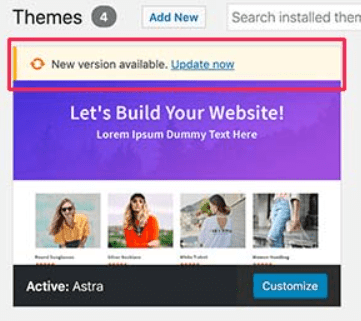
Now, you can easily update the WordPress theme. The only problem with updating it is that you can lose most of your website customisations made to the WordPress theme.
Related Resource: 30+ Free WordPress Themes for business websites.
Which Method is Best for Updating a WordPress Website?
If you want to keep your WordPress theme customisations safe, then the best way to do so is by using a child theme. A child theme enables you to easily replicate the whole parent theme on your website and make additional changes to it. As a result, your customisations and the parent theme, both remain unaltered.
Final Thought,
If you have chosen WordPress platform as your CMS then, keeping it up-to-date is the most important part of managing your WordPress website. Updating PHP, core WordPress and all of your plugins protects your website from malicious attacks, comes with added cool features making it more efficient and smoother for you to use. This is the reason, why WordPress community is always working diligently and releasing new improved versions.
These are all the ways to update your WordPress website without losing your site customisations. If you follow these ways properly, you will be able to easily customize your website theme, make changes to the layout, and create backups of all the data through the FTP server. It is always important to backup your WordPress files using plugins before you update PHP, theme, core files, or plugins. This will ensure that all your customisations remain safe.
Updating WordPress to the latest version can be challenging but, if you follow the above-mentioned process step by step then, you will easily be able to update it without any hassle. If this article was helpful to you even to some extent then, make sure to share it with others. Don’t forget, Sharing is Caring! 😀
